Welcome to Navigate
Mediabox has rebranded as Navigate. Discover a fresh new design and enhanced features.
Discover Navigate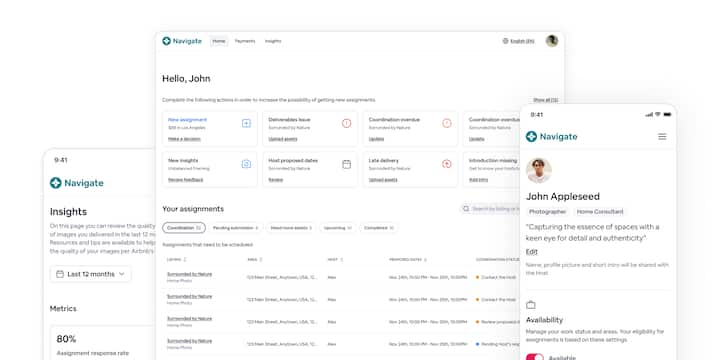
What's new in Navigate
Pending actions
All your pending items are now conveniently organized and displayed at the top of the Navigate Home Page, making it easy for you to review and complete them. Action cards will remind you to:
- Review new assignments.
- Update the coordination status.
- Upload your pending/missing assets.
- Review Host proposed dates.
- And more.
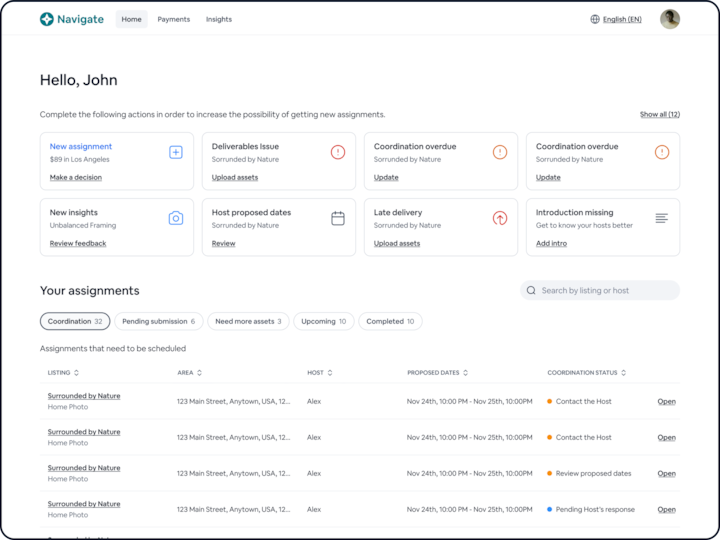
Your assignments
This section organizes all your assignments in one place, arranging them neatly for easy access. Different tabs are available to help you navigate and locate the information you need:
- Coordination: assignments needing scheduling.
- Pending submissions: assignments requiring upload.
- Needs more assets: assignments with deliverable issues.
- Upcoming: all scheduled assignments.
- Completed: in review, canceled and completed assignments.
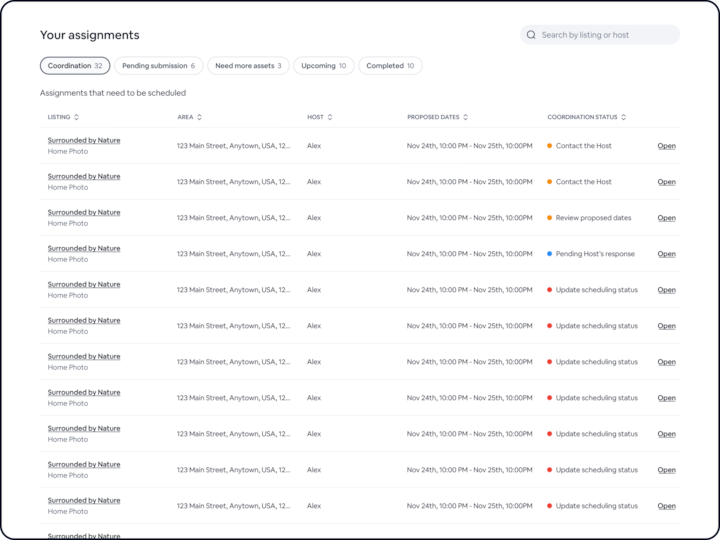
Settings
1. Set your work area(s) in few simple steps:
- Add your address. Your primary work area will be automatically configured based on the address you have provided.
- Nearby areas where you can accept assignments will be displayed and added automatically. You have the option to remove or add areas as needed.
- Connect with Google calendar by clicking on the available button.
- Connect to any other calendar provider using iCal.
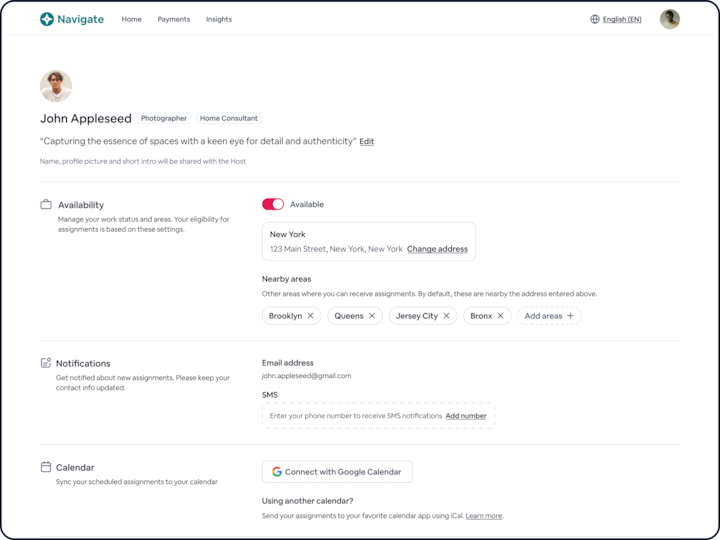
Insights (Coming soon!)
The new Insights section gives you the ability to review the quality assessment of your images as well as an overview of your key performance metrics:
- Your assignment response rate.
- The number of photo sets you have delivered.
- The percentage of images you delivered with quality issues.
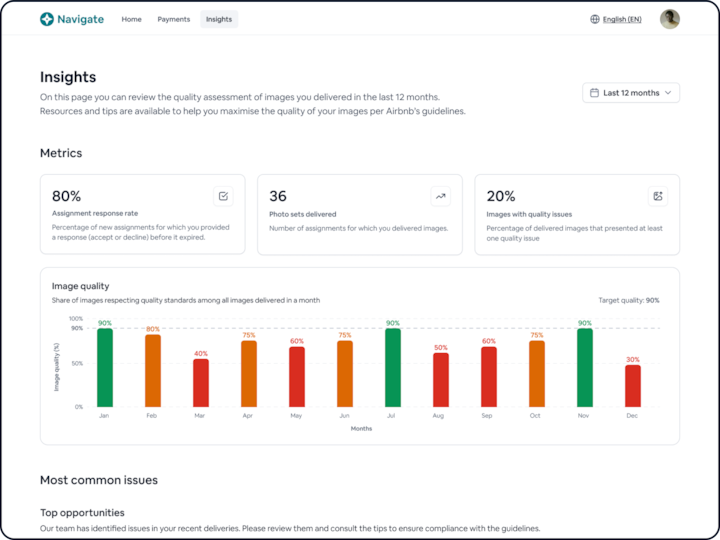
Discover Navigate
You can continue to log in with your existing credentials and explore the updated platform.
Explore